


SEC Publisher always produces EDGAR HTML compliant documents. If you are prompted with an error message, please see below on how to fix it.
If there is a validation error, a Validation Frame will appear on the right side of the screen. The page numbers where the errors reside will be displayed. Simply double-click on a page number to begin fixing the error.
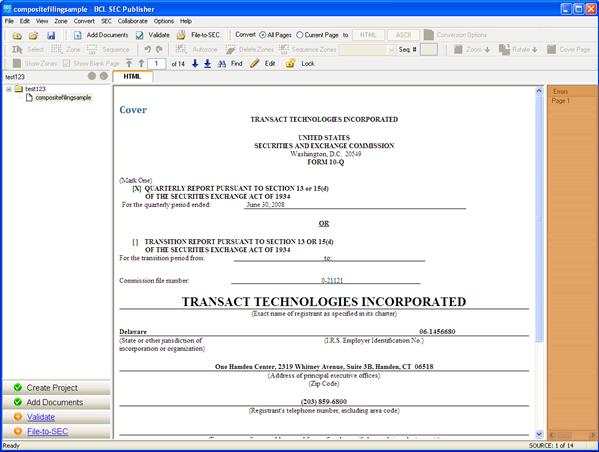
You will be taken to the HTML Editor. The bottom window shows the errors that exist on the current page.
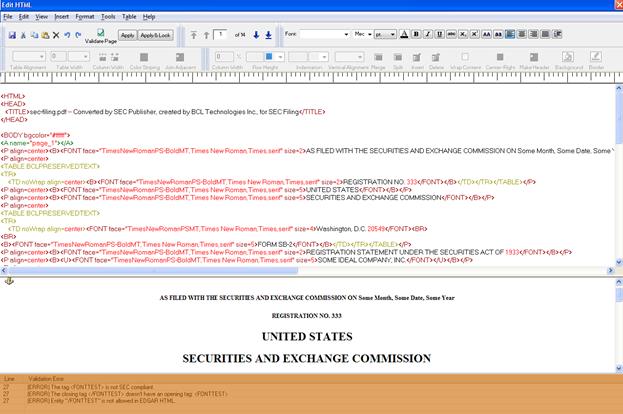
Double-clicking on an error item will take you to the exact line where the problem exists. Once you fix the problem, click on the Validate button again to re-validate the page. Once all the errors in the current page are fixed, click on File > Apply and Lock. Locking a page ensures that all the editing that you have done on the current page will remain unaffected by future changes in the Conversion Options.
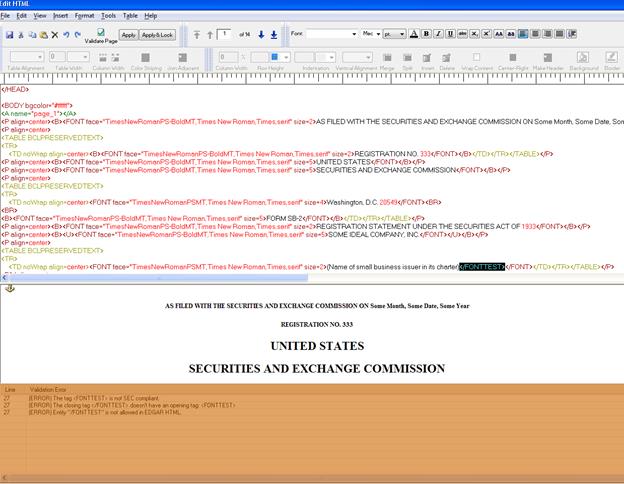
Warning: Using validation within the editor will only validate the current page. You have to validate the whole document before they can file.
Once you are back in the Main Workspace, click on the Validate button in the Workflow Window. This will run validation on the entire document and automatically remove the validation frame on the right side if no errors are detected.
Related Topics
©1999-2022 BCL Technologies. All Rights Reserved. Unauthorized duplication or distribution prohibited.
| Converted from CHM to HTML with chm2web Standard 2.85 (unicode) |