Back to list of FAQs
My tables are not showing up in SmartXBRL after uploading.
There are multiple reasons for why a table wouldn’t show up:
- In order for SmartXBRL to recognize a table, it must be a table created in Microsoft Word.
- Make sure that your tables are titled properly. Naming your balance sheet with a title without the word “balance sheet” would explain why the balance sheet in your document doesn’t show up. Also, we recommend the title to be in one line. If the title is broken up into 2 lines, SmartXBRL might not be able to pick it up.
- Titles should also be outside the table, not inside one of the rows and columns.
If the above reasons are not an issue, then there may be other more complicated issues. To troubleshoot, you will need to open up the source document in Microsoft Word. After opening the source document, press the “Show/Hide Paragraph” button:

This will display all the formatting done on the document (like return breaks, etc.). The two formatting characters that tend to cause issues are non-breaking spaces in table titles, and soft carriage returns. If either of these is present in your source document, get rid of them in order for your document to work properly in SmartXBRL.
- These are what soft carriage returns look like:
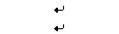
If any of these are used in your source document, remove them and replace them with actual carriage returns in order for the document to work properly. - These are what non-breaking spaces look like:

If you see any of these non-breaking spaces in table titles, delete each of these spaces and replace them with regular spaces.
Lastly, if you have a table of contents in your source document, SmartXBRL might treat the contents of it to be headers of some of the face financials. If some of your tables look incorrect, then just delete the table of contents before you upload the source document.
With little effort on your part, we can detail tag your XBRL data quickly and accurately using our revolutionary cloud-based SmartXBRL software. Contact us to get started |
|
- Dena, Magnum Group