Back to list of FAQs
How do I create a company extension tag?
To create a company extension tag, click on the “Create Tag” tab at the top of the window.
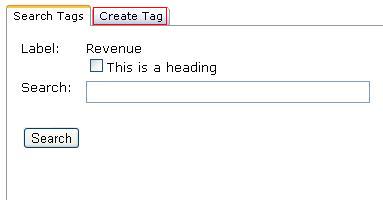
First, you must select whether this tag will be a header (abstract) tag. Check the box next to ‘This is a heading,’ in order to make this new tag a header tag.
Next, you must name the new tag. The tag name must start with the ticker symbol of the company followed by an underscore and then alphanumeric characters describing the tag. If the tag is a header tag, the word ‘Abstract’ should be added to the end of the name. If the tag is a TextBlock (a tag that is used in notes), then the word ‘TextBlock’ should be added to the end of the name. Click on the “Check” button to make sure your tag name is valid.
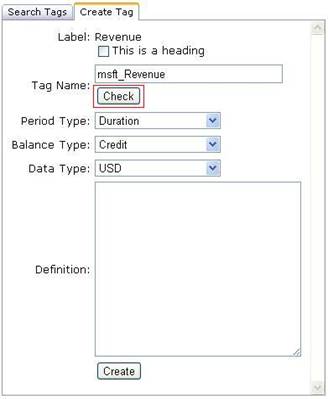
You may then have the options of choosing the period type, balance type, and data type. Depending on the label and the data associated with it, you may not be able to change the period type or data type which would be grayed out.
The period type may be called either “Duration” or “Instant” and refers to cash flows and balances. The balance type may be a “Credit” or “Debit” or “Not applicable.” The data type refers to the units the label is in and can be either “USD” which stands for United States Dollars, “Shares,” “USD/Shares,” “Number,” or “Text.” You may also type in a definition. To create the tag, simply click “Create.”
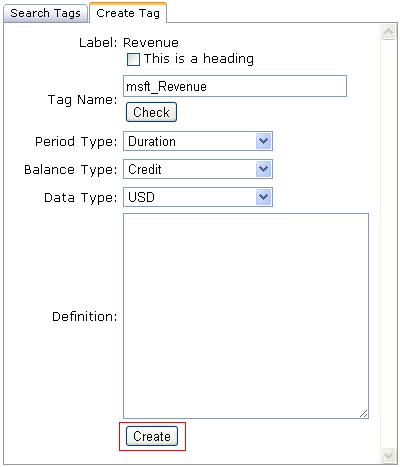
This will apply the tag you have just created to the label you had been editing.
With little effort on your part, we can detail tag your XBRL data quickly and accurately using our revolutionary cloud-based SmartXBRL software. Contact us to get started |
|
- Dena, Magnum Group