


The drop down menu shows you the general options in SEC Publisher. Click the drop down menu and select the available function.

Functions unrelated to the selected task or environment will be grayed out.
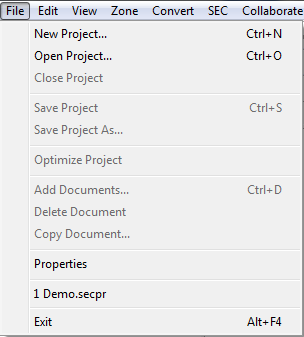
The toolbar menu shows you the most commonly used options. Click the toolbar icon to select the available function.

Functions unrelated to the selected task or environment will be grayed out.
![]()
You will be able to modify the toolbars that are displayed. Click View > Toolbars to set toolbar display:
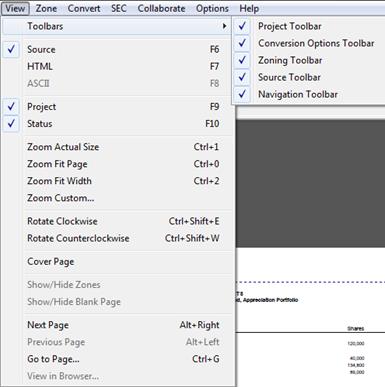
1. Project Toolbar
![]()
2. Conversion Options Toolbar
![]()
3. Zoning Toolbar
![]()
4. Source Toolbar
![]()
5. Navigation Toolbar
![]()
The Project Window shows a list of all the documents in the Project. You can click on a document name to open it in the Main Workspace.
To see the Project Window, click Project from the following menu:
View > Project
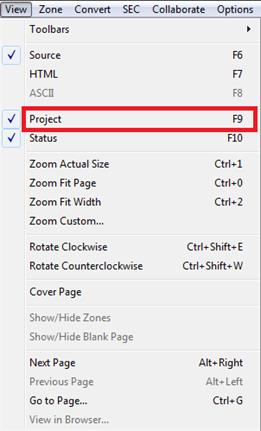
F9
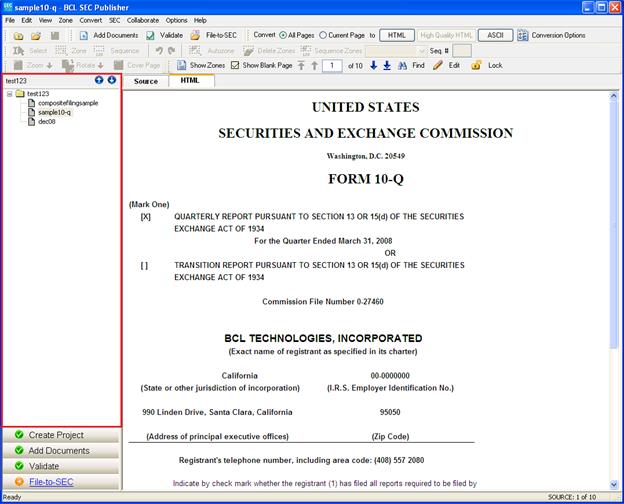
You can re-arrange the documents by clicking on the ‘Up’ or ‘Down’ button.
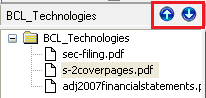
The workflow window shows the major steps necessary to successfully prepare and convert documents into a form suitable for SEC filing. As you progress, it will show where you are in the process. You can click on the item in the workflow window to start working on that step.
To see the Workflow Window, click Status from the following menu:
View > Status

F10
When active, the following screenshot shows where the workflow window is located:
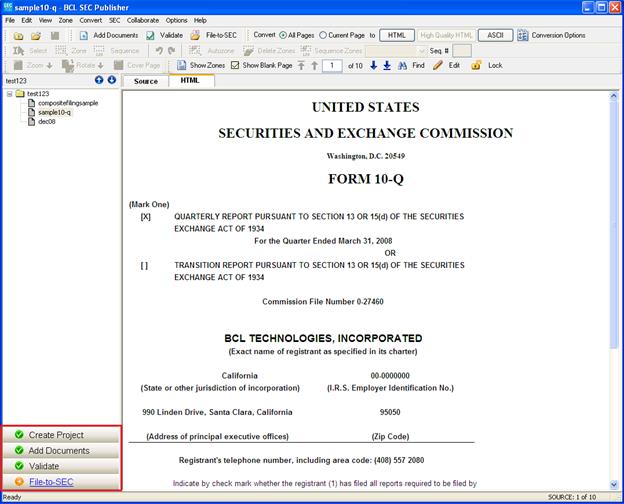
The Main Workspace displays the document page-by-page. You can view the next or previous pages by clicking on the navigation arrows.
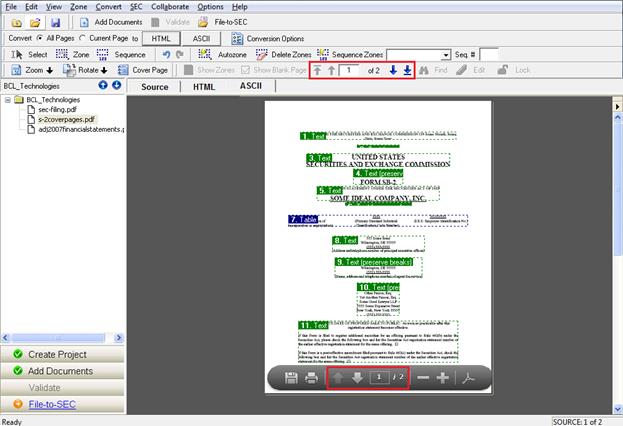
Click on the Workspace Tab to display the document in the desired format page-by-page. If you have not converted the documents into an output format before, SEC Publisher will automatically convert your document into that format.
Each Workspace Tab represents a document format. The Source Tab displays the original document while the other two Output Document Tabs display the two available output formats.
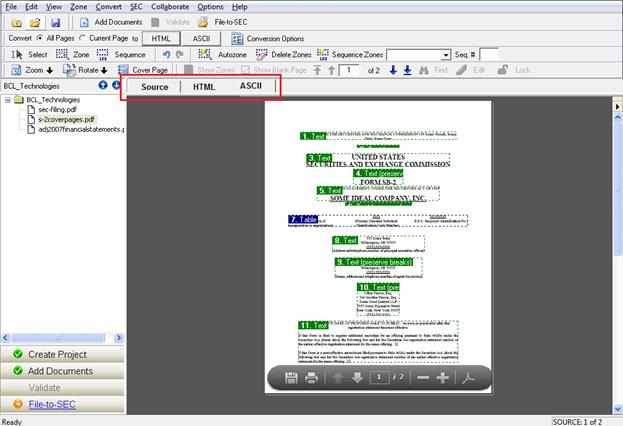
You will first need to convert the document into the desired format; otherwise, the output format will not be displayed in the workspace tabs.
From the HTML Tab, click Edit from the following menu or toolbar, or use the keyboard shortcut to edit the HTML Output:
Edit > HTML
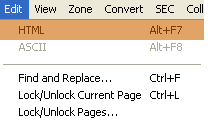
![]()
ALT+F7
The following dialog box will appear:
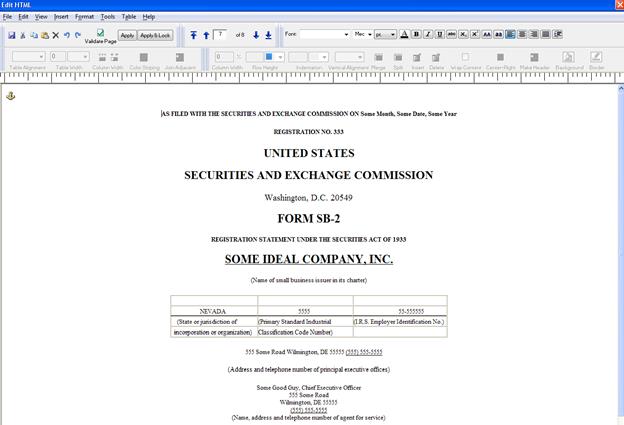
From the EDGAR ASCII Tab, click Edit from the menu or toolbar, or use the keyboard shortcut to edit the ASCII Output:
Edit > ASCII
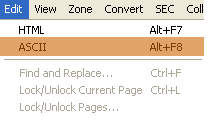
![]()
ALT+F8
The following dialog box will appear:
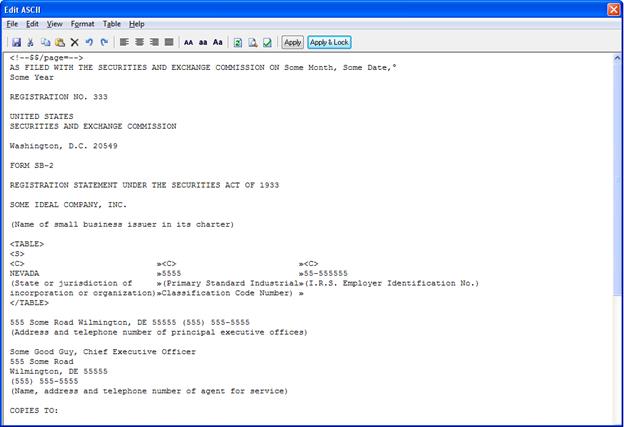
Using the SEC Publisher Collaboration feature, you can split a document into multiple parts and distribute the parts to multiple operators to work on. You can also insert one document into another, or merge multiple documents in any order.
Click Open Collaboration Screen from the following menu or keyboard shortcut:
Collaboration > Open Collaboration Screen
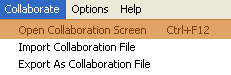
CTRL+F12
The following dialog box will appear:
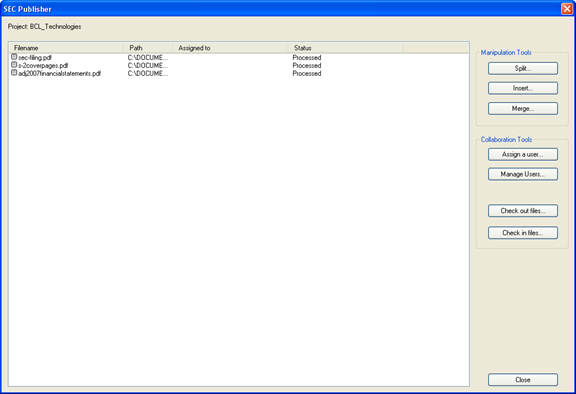
Related Topics
©1999-2022 BCL Technologies. All Rights Reserved. Unauthorized duplication or distribution prohibited.
| Converted from CHM to HTML with chm2web Standard 2.85 (unicode) |