


Click Conversion Options from the following menu or toolbar, or use the keyboard shortcut to access all EDGAR HTML Conversion Options:
Options > Conversion Options
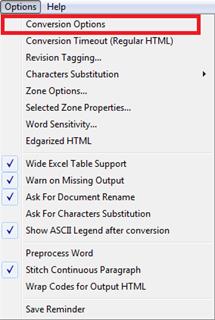
![]()
Shift+F7
The following dialog box will appear:
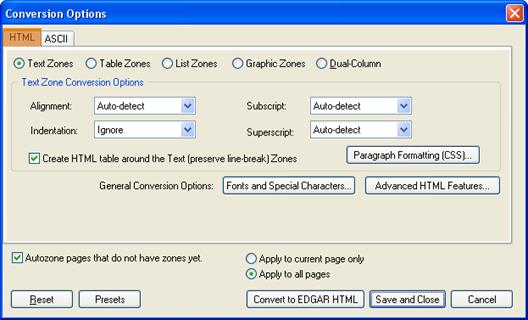
Click the List Zone radio button to access ‘List Zone Conversion Options’.

This option allows you to set the List options for EDGAR HTML output.
Note: All the List options that you select here will be applied to all the corresponding list zones within the document.
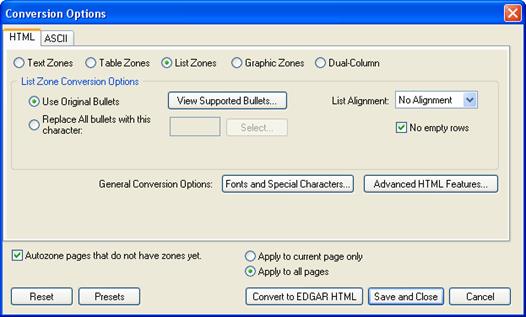
Choose this option to preserve the original bullets and use it in the HTML output. Be aware that the bullet has to be a supported bullet. To view the list of supported bullets, click on the View Supported Bullets... button.
The following dialog box will appear:
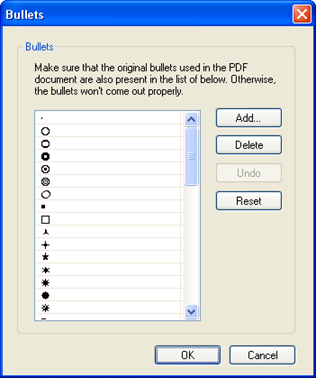
Select this option to add a bullet. The following dialog box will appear:
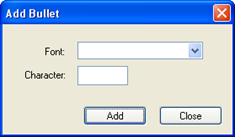
a. Font
You can select the bullet’s font type by opening up the drop down and selecting the font type of the bullet character in the original document.
b. Character
Enter the bullet character into this field.
c. Click ‘OK’ to add the bullet or ‘Cancel’ to abort.
Select the bullet to delete and click ‘Delete’ button to remove the bullet.
Select this option to undo the last step.
Click this button to change the options back to the default selection.
Choose this option to replace all bullets with a specific character. Click on the Select... button to select a bullet character.
The following dialog box will appear:
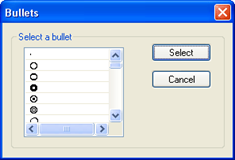
Select the bullet character and click ‘Select’ to continue.

Select either ‘Left’, ‘Justify’ or ‘No Alignment’.
If selected, this option will automatically delete extra rows between list entries or items. This will make the lists condensed and neat.
Related Topics
©1999-2022 BCL Technologies. All Rights Reserved. Unauthorized duplication or distribution prohibited.
| Converted from CHM to HTML with chm2web Standard 2.85 (unicode) |