Back to list of FAQs
How do I fix split columns?
If you get split columns when you generate XBRL, there are a couple ways you can fix this.
For one, you can copy and paste the values from one column to the other column, then exclude the extra column.
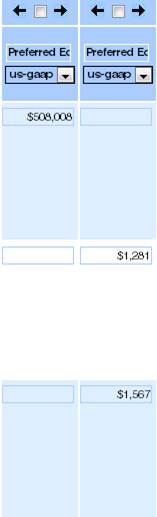
For example, these two columns are split. If you want to merge the data, just copy and paste the data to the next column, and then exclude the extra column, as in the picture below:
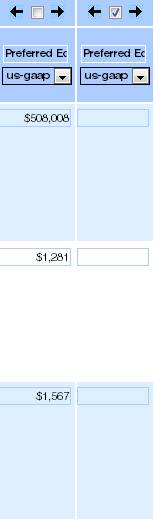
Alternatively, you can fix the table in the source document and re-upload it. Look at the source document, find the column that is split, and merge the two columns together.
For example, here is a word document table. If these columns are split from each other, you can fix this by merging the two columns together.
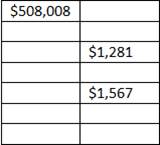
You can do this by selecting each one of these rows (one at a time), right clicking, and then pressing “Merge cells.”
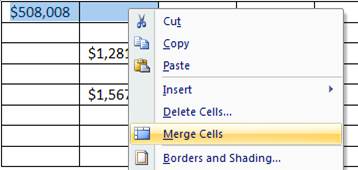
Now that one row is done, do this for the rest of the rows.
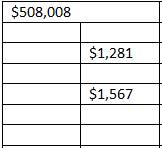
When you re-upload the source document to the service, there shouldn’t be any split columns anymore.
With little effort on your part, we can detail tag your XBRL data quickly and accurately using our revolutionary cloud-based SmartXBRL software. Contact us to get started |
|
- Dena, Magnum Group