


To print a proof of the submission:
o
Drop-down
Menu:
File > Send To Browser > Proof to (Internet Explorer,
Firefox, Chrome, etc.)
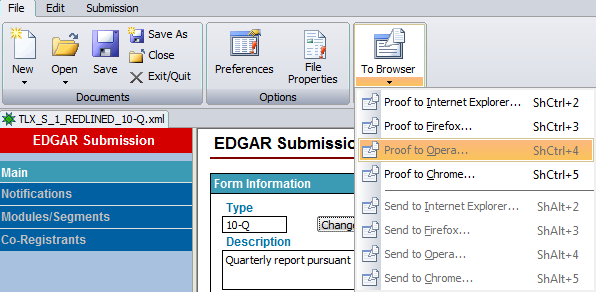
The following dialog box will appear:
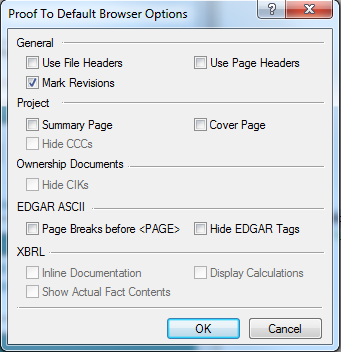
Options
This area contains other options when generating the proof.
Checking this option will generate a cover page for the proof that contains the firm and customer names as well as the type of filing and other information.
Checking this option will generate a summary of all the fields and values contained in the submission data.
Checking this option will generate a file header on the first page of each file. The file header will display the document information for its respective file in the submission. For more information on the data that will be contained in the file headers, review the document information in the Documents section of the submission.
Checking this option will generate page headers on every page of the proof. The page header will display the document information for its respective file in the submission. For more information on the data that will be contained in the file headers, review the document information in the Documents section of the submission.
Checking this option will force all text inside of a Revision Tag to be colored and underlined. It should not matter whether the Revision Tag(s) are visible or not.
Press ‘OK’ to generate the proof. The proof will automatically open in your default browser. To print the proof, use the browser’s Print function. The proof contains code for the printing pagination.
Warning: File-to-SEC will not automatically instruct the browser to print the proof. You must print the proof manually after it is launched to the browser.
Related Topics
©1999-2022 BCL Technologies. All Rights Reserved. Unauthorized duplication or distribution prohibited.
| Converted from CHM to HTML with chm2web Standard 2.85 (unicode) |