


File-To-SEC also enables you to change the CIK, CCC or password used for accessing the EDGAR website. This is especially useful when the password has expired and must be changed.
Warning: This section only applies to changing the SEC EDGAR Filing Agent settings within SEC Publisher’s File-to-SEC Module. To change the CCC or password on the SEC EDGAR website, refer to ‘Changing CCC or Password in the SEC EDGAR Database’.
For more information on how to use the CIK, CCC, and password, please refer the SEC EDGAR Filer Manual, volume 1, section 3, and section 4.1.3: http://www.sec.gov/info/edgar/edmanuals.htm.
To change the CIK, CCC, or password within SEC Publisher’s File-to-SEC Module:
1. Go to the File menu.
2. Click on Preferences.
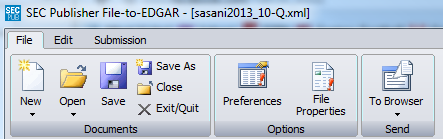
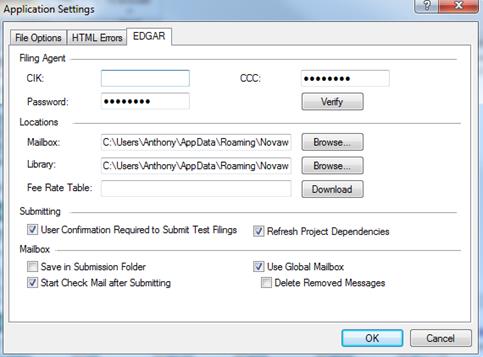
a. CIK (Central Index Key)
A unique number used to identify the entity submitting the filing. The number is public and can be found in the header information of all submissions. Use of the CIK differentiates between filing entities with similar names. A CIK is used to identify all filers, both EDGAR and non-EDGAR. Individuals should use their own CIK number and password each time they logon to EDGAR, even if their filings relate to different registrants. Enter the Filer Central Index Key (CIK) into this box. This key should be 10 characters long and is supplied by the SEC.
b. CCC (CIK Confirmation Code)
The CCC is a code of eight characters having at least one number (0-9) and at least one special character (@, #, $, *). The CCC is case-sensitive and you must enter it exactly as created. Enter the Filer CIK Confirmation Code (CCC) into this box.
c. Password
This area contains information pertinent to changing your password. Enter a password that is 8 characters, and has at least one number (0-9) and at least one special character (@, #, $, *).
Warning: After changing the SEC Password on the SEC website, you must wait at least 15 minutes before completing the procedure to update your SEC Publisher software. If you attempt to complete the procedure before the SEC’s 15-minute timer has expired, the timer will restart, and you will have to wait another 15 minutes.
Once the data has been entered, click the ‘Verify’ button. File-To-SEC will connect to the SEC EDGAR website, and verify if the information entered into SEC Publisher matches the information in the SEC EDGAR database.
Related Topics
©1999-2022 BCL Technologies. All Rights Reserved. Unauthorized duplication or distribution prohibited.
| Converted from CHM to HTML with chm2web Standard 2.85 (unicode) |