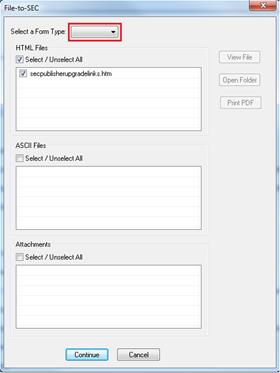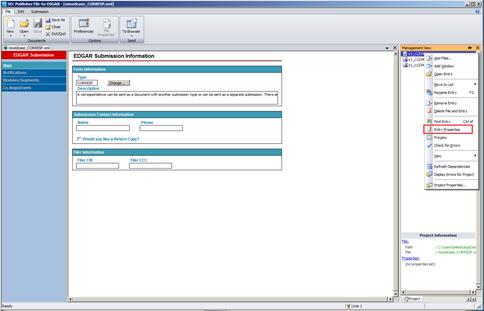Steps to filing a document
Here is a
quick overview of how to file a document:
-
From the main SEC Publisher screen, select File-to-SEC.
-
Select the Form
Type
of the document you want to publish. The Type of forms supported
can be found in the
List of Supported Filing Forms.
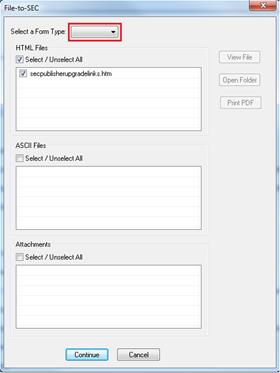
-
Select the HTML, ASCII, and/or attachment files you want to include
for the filing and click on ‘Continue’.
-
The File-to-SEC module will load up with your selected documents
already added to it. Simply fill out the EDGAR
Submission Information,
as noted in red (i.e. CIK, CCC, SROS, etc.). If the CIK Library has
already been set up, click on Retrieve
> Retrieve CIK
and select the appropriate entry to populate the CIK, CCC, SROS,
etc. (see
‘The
CIK and Series/Class Libraries’
for more information).
-
The entry properties of each file needs to be set. This is
accomplished under the Management View section on the right side of
the window:
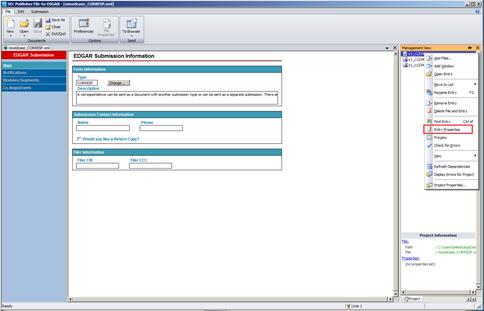
a.
Click on a file to highlight it.
b.
Right-click the selected file to access the context
menu.
c.
Choose the entry properties button and assign a file type (i.e.
10-Q, 10-K, S-1, graphic, etc.).
d.
Make sure you do this for all files under Management View. To
quickly set the file type of more than one file of the same type,
first click on one of the files, then CTRL-click to select other
files individually, or shift-click to select a consecutive group of
files.
-
The Filing Agent’s EDGAR data needs to be configured. This
information rarely changes, except for the SEC Password, which
needs to be updated annually. Click the File
> Preferences
button to open the Application Settings window. In the Application
Settings window, click EDGAR
and fill in your CIK, CCC, and Password information and click
verify. For more
information on setting the CIK, CCC, or Password under EDGAR in the
Application Settings, please see ‘SEC EDGAR Filing Agent
Settings.
-
Once you have completed the steps above and double checked your
filing, click the Validate
button under the Submission tab to validate the files.
-
Once your document is ready to be filed, click File
> File
Test
to submit a test filing or File > File Live to submit a
live filing. We recommend that you do a test filing first to ensure
that there are no errors before filing live.
-
Once you have submitted the file to SEC, you can Exit/Quit from the
File-to-SEC module to return to the main SEC Publisher
screen.